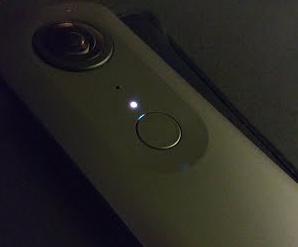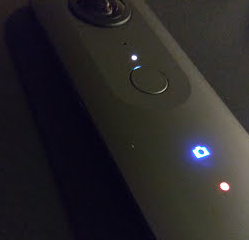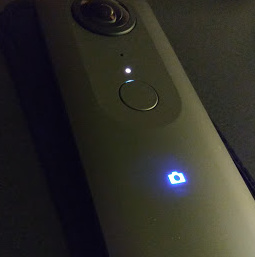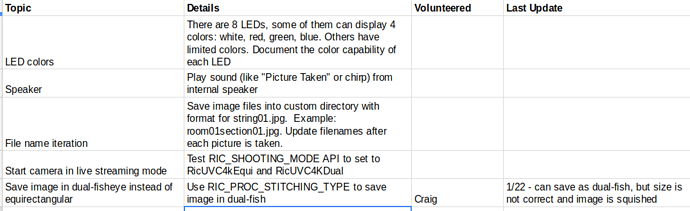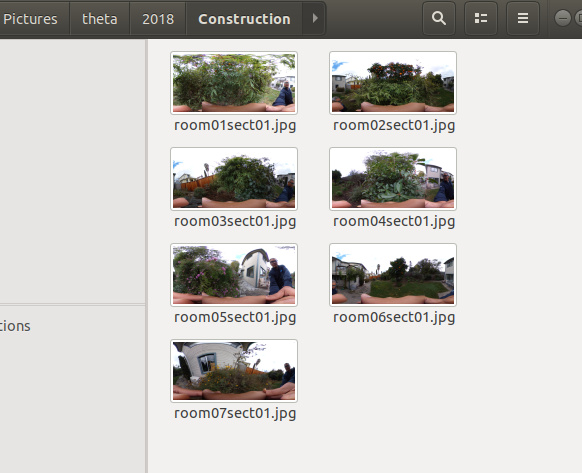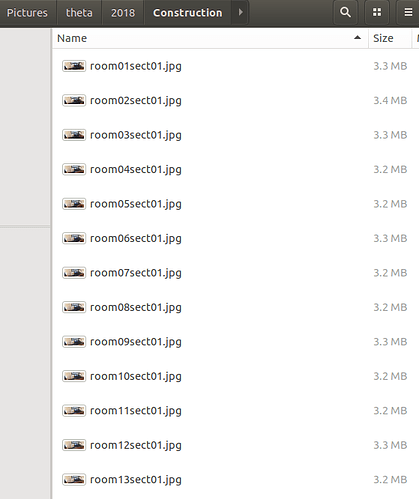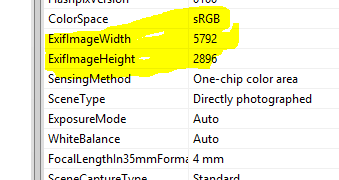At CES yesterday, Ricoh announced a new plug-in partner program for the RICOH THETA V. This is exciting news for THETA developers as it opens up new business opportunities for the THETA.
In addition to the announcement, Ricoh presented information about the future vision for the plug-in technology and ecosystem at CES. The theta360.guide team also spoke to key Ricoh staff about the plug-in technology and obtained a developer camera to test the THETA V plugin development process under a special “closed beta” program.
Although details of the closed beta developer program have not been announced, the theta360.guide team can help you get started with a discussion on requirements to join the program. Please leave your comments below or DM @jcasman on this forum.
No Computer or Mobile Phone Needed
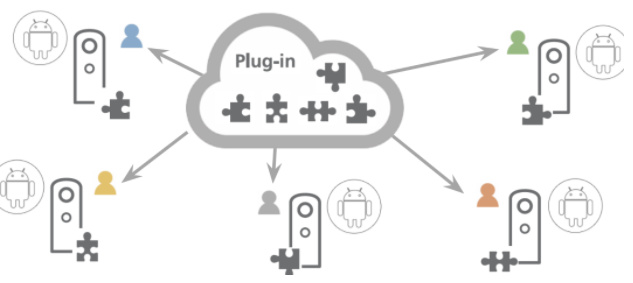
The plug-in technology can improve the experience of using 360 images and video for both consumers and businesses. By running a full Android OS inside the camera, developers can create custom image processing and media sharing applications.
Currently, uploading to services such as Facebook and YouTube requires an additional step of moving pictures from the camera to a mobile phone and then uploading to Facebook using the mobile phone. The new plug-in technology can either eliminate the mobile phone step or work with future mobile phone apps to improve the user experience.
Potential for Developers
Here are some concept ideas for developers to think about.
Voice-Activated Picture Taking
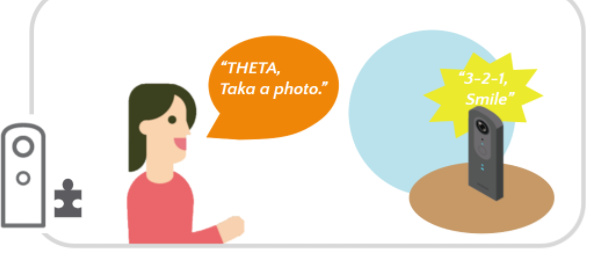
Automatic Picture Taking and Distribution Using Facial Recognition
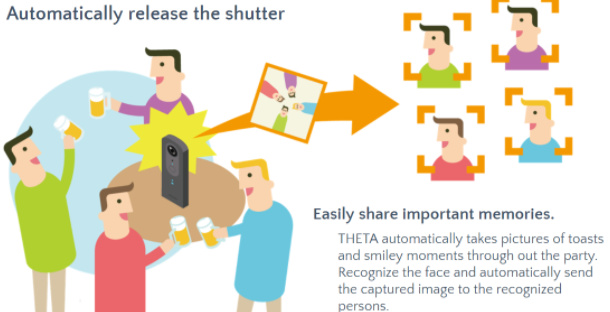
Automatically Detect Faces and Blur Faces to Protect Privacy
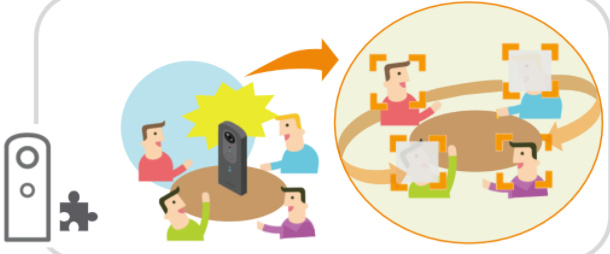
Immersive Video
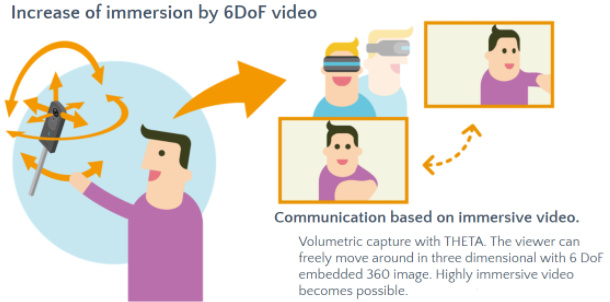
Custom Hardware Projector
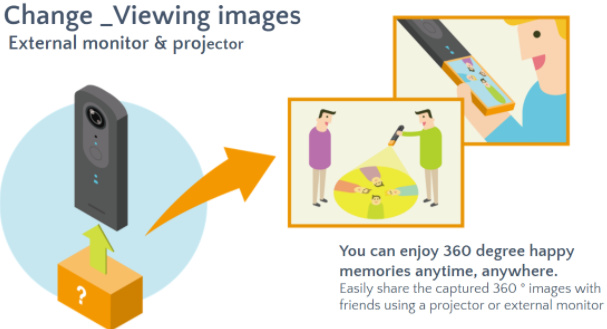
Ricoh Plug-in Roadmap
Ricoh also announced tentative plans to develop plug-ins to help improve the THETA V experience for everyone.
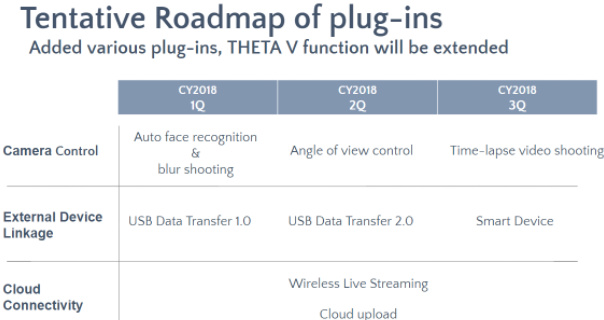
Development Process
The plug-ins are developed with a standard Android SDK and can be distributed through a future THETA Marketplace.
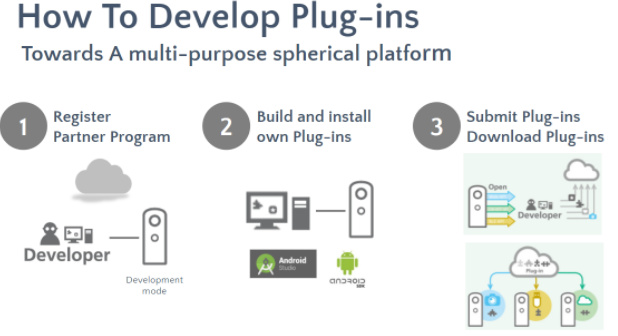
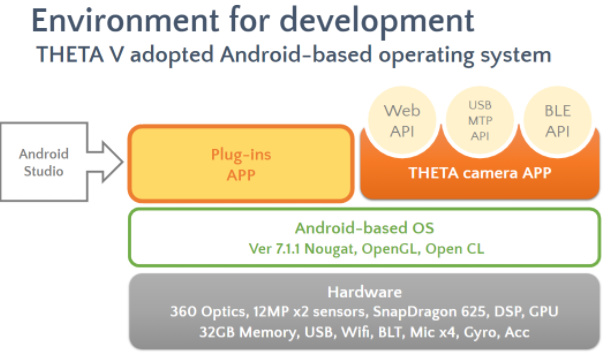
Initial Hands-on Review of Development Process
Ricoh provided the theta360.guide team with a developer camera and SDK for testing as part of their closed beta developer program. The SDK comes with a sample plugin. We compiled the sample plug-in from source and modified it. The development process is easy and comfortable for everyone familiar with Android development.
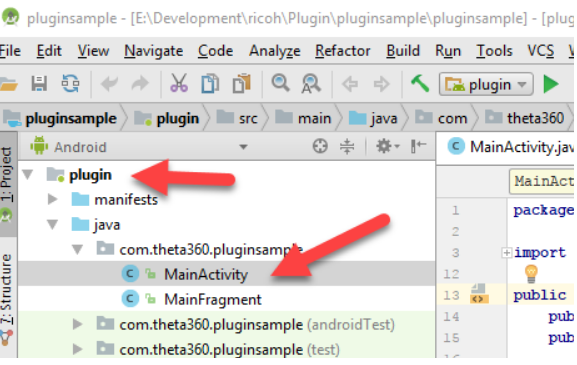
Once we built the Android package, we transferred it to the “developer” THETA V with a USB cable.
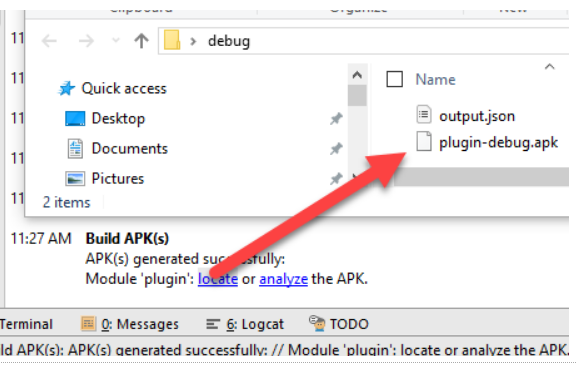
With the THETA V in developer mode, it can be accessed with the Android Debugger (adb).


Using Vysor to Test The Plug-in
Ricoh suggested that we use the open source Vysor desktop tool to help test the plug-in.
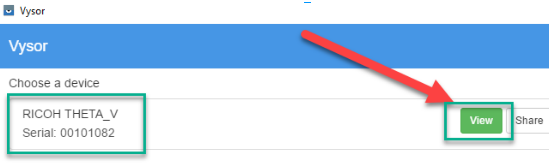
The tool is great and allowed us to see the THETA V with an emulated screen.
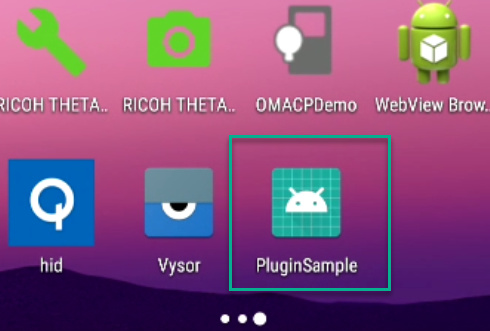
We were also able to set the plug-in permissions using Vysor.
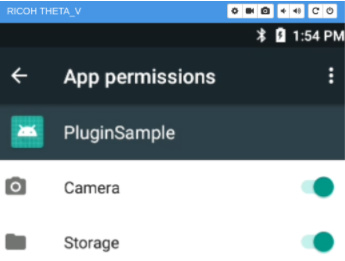
As a test, we created a custom plug-in for the construction industry.
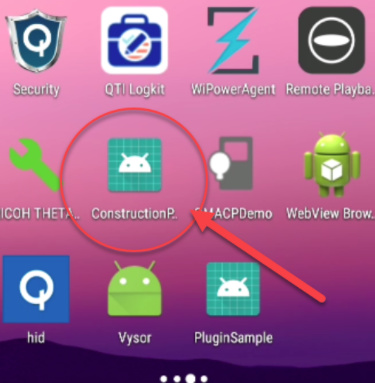
Switching Between Plug-in and Camera Mode
The camera can be switched into plug-in mode by pressing and holding the mode button on the camera.
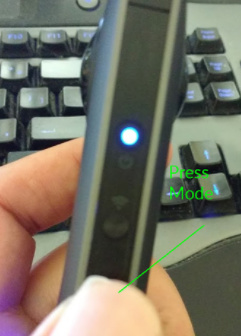
When in plug-in mode, the front LED will be solid white.
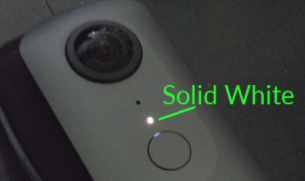
Switching Between Plug-ins
To switch between the plug-ins, we needed to use the WiFi API to set the default plug-in. Although multiple plug-ins can be saved to the camera, only one will be activated when the mode button is pressed. We suspect that the developers will either create a mobile app to manage plug-ins or that Ricoh will build a plug-in manager into their mobile app in the future. Currently, the official Ricoh mobile app will only display the active plug-in.
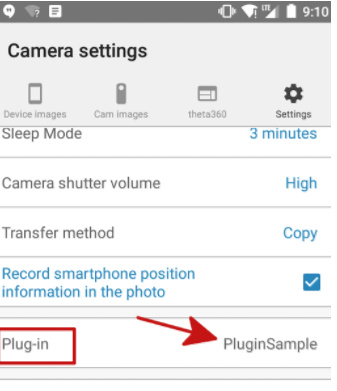
Camera Buttons
The camera buttons are mapped to Android key codes.
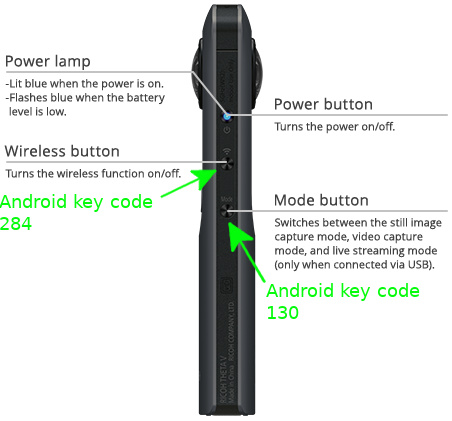
The shutter button is key code 27.
Conclusion
By opening up the camera to third-party plug-ins, Ricoh is giving developers the opportunity to create new businesses that incorporate the THETA V. Using common Android development tools, developers can get up to speed quickly and start building simple plug-ins within a few hours. We were able to build our own plug-in for testing in less than a day. Of course, building a commercial plug-in will take more time and expertise, but the path to get started is clear and easy. Accessing more hardware features seems possible as the THETA V uses a standard Qualcomm Snapdragon 625 MCU.
We can’t wait for Ricoh to make this technology widely available to the developer community. If you want to get updates on the latest information for plug-in development, either drop us a note below or send a DM to @jcasman.