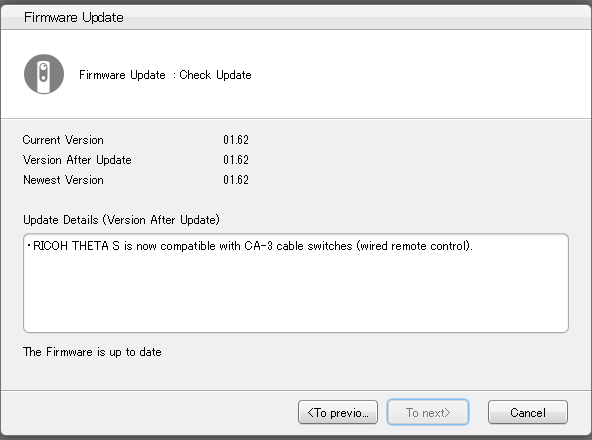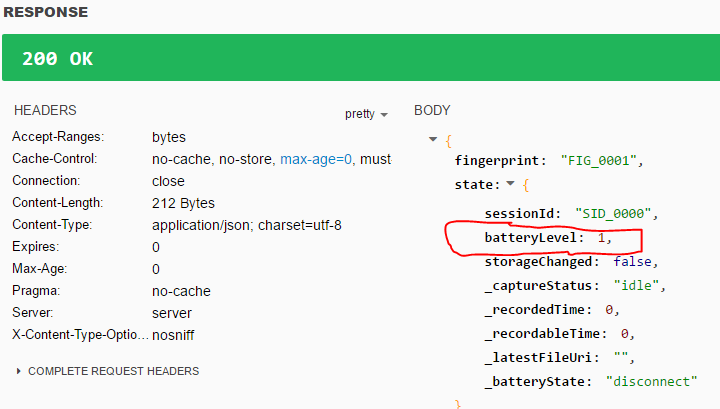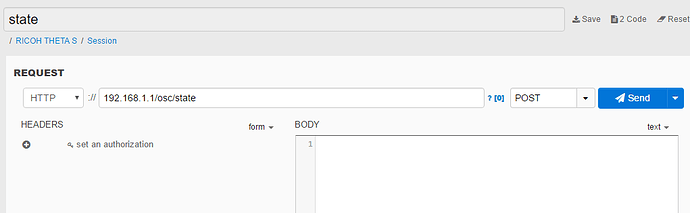I’m about to upgrade my firmware on my THETA. Before an upgrade, I make sure my THETA is fully charged. Since I’m at my desk, I find it convenient to use a web browser.
A batteryLevel of 1 corresponds to 100% charge.
To make the workflow fast, I have a secondary WiFi USB dongle in my Windows 10 computer. Many WiFi adapters can be purchased for $8. I bought the CanaKit Raspberry Pi WiFi adapter a year ago for around $9. I use it with Windows 10 on a normal desktop. It works fine with Windows 10. This WiFi adapter is dedicated to the THETA. I get my Internet connection through Ethernet.
To start the workflow, I click on Apps in Chrome.
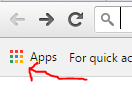
I’ve already installed DHC for Chrome.
Click on DHC.
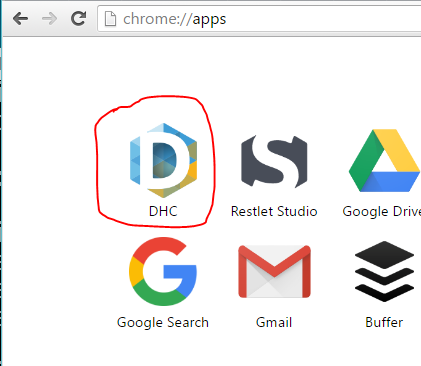
I’ve previously saved common commands in DHC, which I access from a drop-down menu.
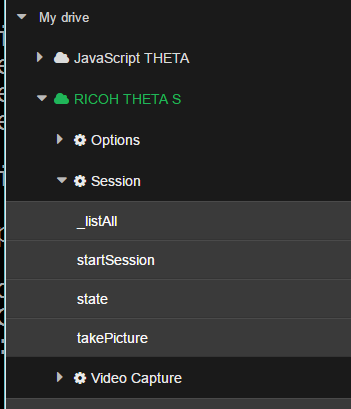
I then click on Send to give the THETA the POST command.
You’re probably wondering if this is easier to do with curl. You can just run the POST command with curl and it will work. I use DHC because I like to save my THETA commands for testing and find the organize of DHC convenient, especially for multiple parameters. It’s a matter of personal preference. Use the workflow that is most efficient for you.
In my case, the firmware upgrade went smoothly.
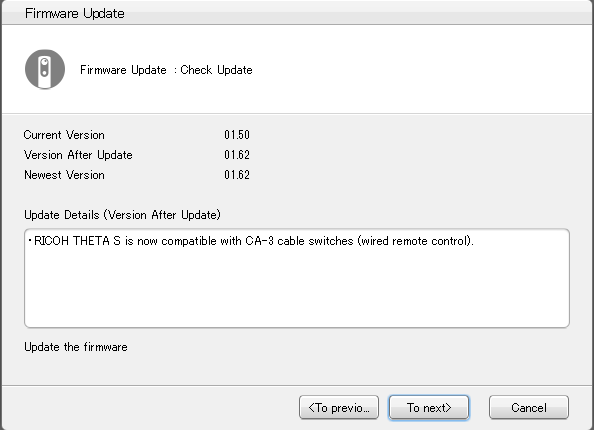
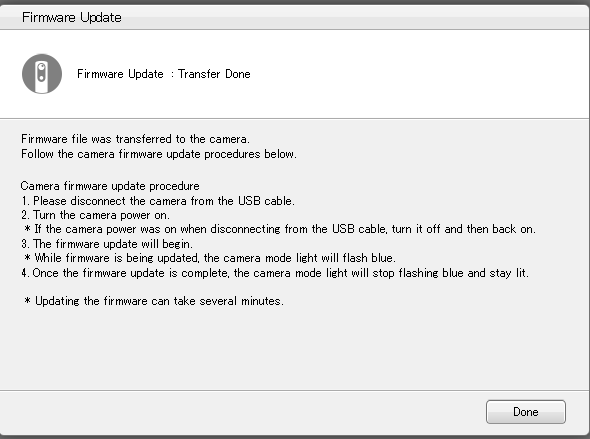
I disconnect the THETA from USB and then turn it on.
THETA lights flash blue. Then it stays lit.
I now have the latest firmware.